Welcome to the solution to your slow computer and connectivity issues.
At Home Tech Rescue we deal with familiar computer problems regularly, with our customers consisting vastly of people with slow computers, WIFI connectivity issues, storage space problems and computer hardware issues.
These issues are so common, we’ve decided to take it upon ourselves to educate people on how to fix these problems at home, reducing the need to call out local computer technicians or seek advice from computer support services.
Take it from the experts…
If you’re having trouble with your home tech devices, there may just be a solution to your computer problems below!
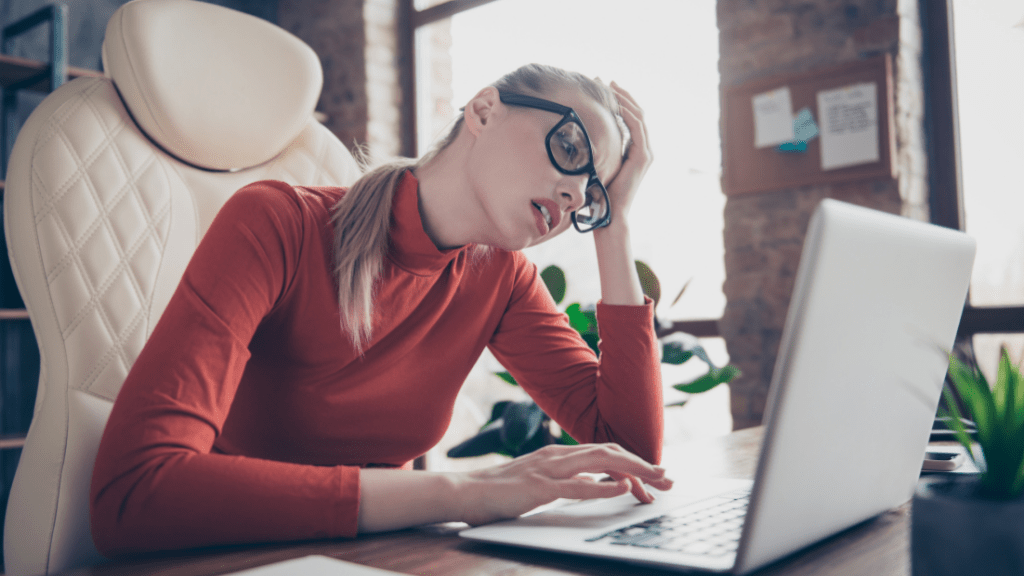
Slow & Not-So-Steady
Slow computers are hardly an alien concept to many of us. It’s likely that the vast majority of people reading this article have used – or tried to use – a slow computer at some point in their life. A lot of people draw the conclusion that the root cause of slow computers is down to age and general wear and tear, but there’s several reasons your device can be slow, many of which have quick and simple fixes!
- Anti-Virus software settings are too high – Running Antivirus software can take up a lot of your device’s energy, especially if the software is quite substantial. Ask yourself, do you actually need all the protection the Antivirus offers? Maybe it would be worth choosing a “lite” version of your AV tool.
- Deep malware scan – If your device is running slow, it’s certainly a clever idea to run a deep scan of your PC to ensure nothing is running that shouldn’t be! Malware is tricky to identify. If you’re unsure of what you’re looking for, give us a call at Home Tech Rescue.
- Too many apps running at one time – If you’re running several apps at one time, it’s likely that you’re putting too much strain on your device’s processor. Disable all unnecessary apps to speed up startup and overall computer running speed.
- Remove all unwanted software including Bloatware (Unnecessary software added by manufacturer) – Major retailers generally load high quantities of software that is never used on a PC (Demo software, subscription services, help and support tools) Most of these are not required and are generally never used. They clog up the PC and may be running processor intensive services in the background. If you disable or delete this software, your PC might run a lot smoother!
- Reinstall the operating system – Sometimes starting from fresh is the best option! Remember to back up your data first!

Is my PC ready to retire?
Is your computer simply too old to run your day-to-day activities?
If your PC or laptop was designed to run Windows Vista or older (Equipment manufactured in 2009 or before) it is probably too old to run the latest Windows operating system (Windows 10)
However, if manufactured after that time and can run Windows 7 or later you can probably install the latest OS after applying some minor hardware upgrades.
- RAM-p it up – older devices are mostly shipped with 2GB or 4GB of Random-Access Memory (RAM) This is the hardware in a computing device where the operating system (OS), application programs and data in current use are kept. This ensures they can be quickly reached by the device’s processor when needed. RAM is the main memory in a computer. Most PCs from 2009 and prior, could only have a maximum of 4GB due to software restrictions. Now, with changes in the way the OS is written, recent technology allows more RAM and the new standard for a device is now 8GB. The chips are reasonably priced and most older devices can be upgraded to a minimum of 8GB. Doing this will enhance performance considerably! Check your RAM and consider upgrading if your computer feels old or slow.
- Make some room – Storage technology has changed, and the older mechanical hard disk drives (HDD) have been replaced with the latest tech – Solid State Drives (SSD) These memory drives use flash-based memory and are significantly faster than the old HDD Replacing an HDD with an SSD will perk up your device and you’ll quickly see its performance improve considerably!
- Take to the clouds – Something to also consider is all the Cloud based storage services on offer. If you don’t already, you should consider storing some of your data on the Cloud. Doing this ensures that you wouldn’t need to have a huge amount of local storage. As an example, 512GB SSD is approximately £50 and should give you adequate storage if you’re also using a cloud service (iCloud, One Drive) Whereas if you’re not using Cloud storage, you could be looking at hefty prices for extended storage devices down the line!
Following the steps listed above will extend the life of your device and help you avoid the expense of buying a new device sooner than you need to!

Poor WIFI Performance
Poor WIFI can often slow your computer performance when using internet-based apps and services. This issue can be extremely misleading and can make unaware users think that it’s an issue with their PC instead of their connection.
So, before you hire computer technicians to service your devices or go about deleting everything off your PC to speed it up, check your connection speed! It might save you time and money.
Location Of Wireless Router Is Important
- Routers tend to spread signal downward, so it’s best to mount the router as high as possible to maximize coverage!
- Avoid being too near to other electronic or large metal objects.
- If your router has antennae’s position them in different directions to spread signal.
- Considered WIFI extenders! These are cheap devices that can boost signal in weak areas around your home/workplace.
- You can create a mesh network around your house where the WIFI signal hops from one device to another creating wider coverage and eliminating blackspots. This is especially recommended for premises with complex layouts.
- Swap out your router! Did you know you are not always bound to the router supplied by your internet provider? If the supplier provided device is not powerful enough for your space it can be replaced or connected to something more effective. Virgin is an example where a more powerful router is connected to their hub to improve signal. Have a look online and talk to technicians or service providers to see if you can upgrade your router!

Unstable Connection & Poor Connectivity
Poor connection and disrupted WIFI signal aren’t always due to location or setting. Sometimes you may have problems with your hardware.
If your WIFI drops out consistently or fluctuates in its signal strength a lot, try the following:
- Turn wireless device off and on again.
Yes, this is obvious. But, there are a lot of people out there who don’t try this classic tech fixing method!
- Reboot WIFI router.
To do this;
1 – Go to Router landing page (page name usually written on the bottom of router (192.168….)
2 – Select option to restart (DO NOT SELECT FACTORY RESET!)
3 – Make sure everyone around you using the WIFI is aware before doing it as all connections will be lost!
4 – Wait for your connection to restart.
This method will generally reconnect all devices, hopefully with a more consistent connection this time around.
If this method is ineffective, check to see whether your wireless device is compatible with the wireless signal coming from the router. There are currently 2 types of signals. 2.4ghz and 5ghz. For example, a lot of the smart devices on the market will only work with 2.4ghz. So, if you are only transmitting 5ghz some devices will not connect.
Note: Always check the manufacturers website before installing!

Keyboard, Mouse, Printer or Other Gadgets Aren’t Working
Devices that are connected to a PC, whether they are internal or external, use something called a driver to communicate with the operating system. These are usually integrated when the operating system is first installed or when a new piece of hardware is added to the device.
Most hardware is recognized by the Windows operating system, prompting it to install a driver without you having to insert a manufacturers CD or download a software package from the web.
However, it the software can go wrong from time to time and a version of a certain driver may not be fully compatible with the component and OS. This causes the device to work intermittently, have reduced functionality or simply stop working all together. This is often seen in hardware that was originally built to work with an older OS.
You have a few options to fix these issues:
- Find the original installation CD that came with the hardware and install the driver from there – Sometimes, going back to the source is key. Beware that, if you try this method, it may also install other software related to the hardware that you may not need – read each screen carefully when following the installation process.
- Go to the manufacturers website and look for the driver – This can be PC/Laptop manufacturer or the component manufacturer themselves. It may take some graft, but once you find the correct website, they should have a download area that has the driver available to secure on your device. (Some of the PC/Laptop manufacturers allow you to put the model number into a search box and that will show you the correct drivers to use for each component.)
- Consult the computers Device Manager – Find the device within your systems device manager and update the driver – You can select an option which will let you choose from multiple options – test each one and use the one that works best – it may be an older version that performs the best for you. Old doesn’t always mean backwards! If it works, IT WORKS!
Within Device Manager you may even see that no driver is installed! If this is the case, try and find an installation CD that came with the component or visit the component manufacturers website and download a driver, as explained above!
- Check Windows update again – You will see an Optional Updates link, try this to see if there are additional drivers in there that you may be missing!
- In some circumstances a piece of hardware may just not be compatible with a PC so unfortunately it will be time to upgrade your device or that specific piece of gear.
Always make sure that you’re buying external hardware and tools that are 100% compatible with your device. Otherwise, you’re going to waste money and time messing with products that simply won’t work with your tech!
If you need help or compatibility advice, in store services are knowledgeable so be sure to ask! Alternatively, give us a call at Home Tech Rescue for free advice and consultation.
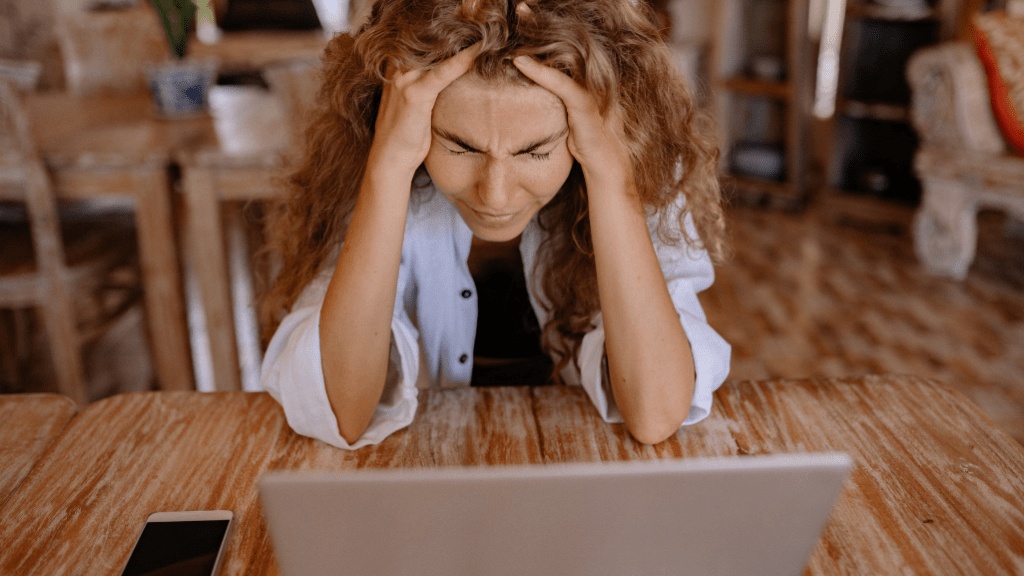
At Home Tech Rescue, we deal with minor computer problems regularly. These small issues and temporary blips in a devices hardware or software are extremely common, but the issues and their solutions aren’t always clear.
Our local computer technicians and computer engineers in Hampshire are fully equipped and knowledgeable to help you fix all of your computer problems. Be it slow computers, WIFI connectivity issues, storage space problems or computer hardware issues, hometechrescue.co.uk is the place to visit.
If you’re having Home Tech Issues, give us a call today!
We’re always happy to help and offer free advice to any who need it.
Want to read more on common computer issues and computer solutions?


